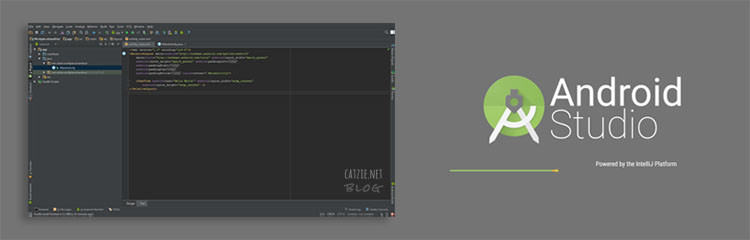You might feel more comfortable with a dark theme in Android Studio, but the default theme is light in color.
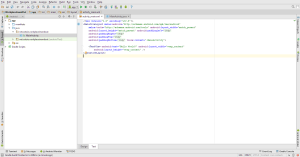
I’m one of the developers who always code in dark screens since it’s less tiring to the eyes.
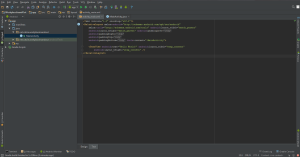
If you’re like me who prefers dark themes while coding, then I’ll show you how to change into a dark theme called Darcula in Android Studio here.
How to change into Android Studio dark theme “Darcula”
- Open your Android Studio (My version is 1.4)
- Click on
Filein the menu bar then chooseSettings. A dialog box will open. - Under Appearance & Behavior, choose Appearance.
- Find “UI Options” and the dropdown menu below that should be for choosing a
Theme. - Choose Darcula from the dropdown then click
OK.
Your Android Studio should now be using the dark theme Darcula. I hope your eyes feel more relaxed now when you code your Android app. 🙂