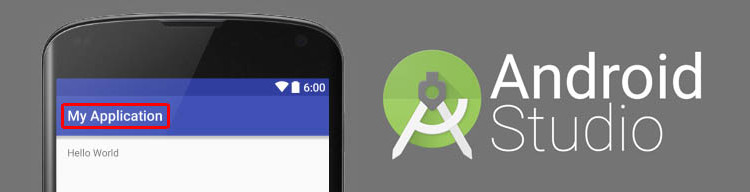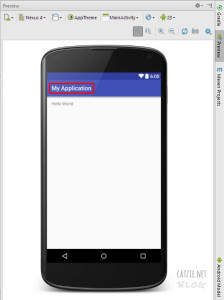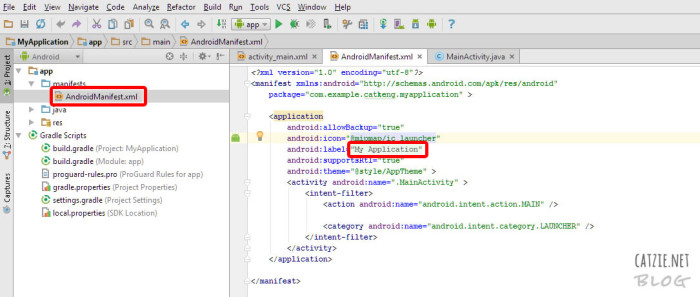I’m trying to learn how to build a simple app in Android just to satisfy my curiosity. This will also be a very handy skill because I use Android phones often, and there are times that the apps I download from Google Play Store lack features that I need.
This will be a very simple guide on how to change app name in Android Studio, something that most beginners in Android development probably want to know.
It is assumed in this guide that you have prior knowledge in coding.
The app name that I’m referring to is the one that says “My Application”, as marked on the image below:
To change that, go to your Project and find the app folder. Under app, find AndroidManifest.xml and edit android:label="My Application", replacing “My Application” with the name you’d like to use.
Refer to the image below:
Your changed app name should be reflected in the live preview now, if you have it activated. If you don’t have live preview yet, check this out: Where is Android Studio layout preview?
Updates…
How to rename project folders of Android Studio
You may also want to change the name of your Android app’s folder. Check this folder, it’s probably where your Android project folder is located — C:\Users\catkeng\AndroidStudioProjects\
How to rename package in Android Studio
Right-click on your package name in the Project tree. It’s probably under app->java. Then choose “Refactor”, then choose “Rename”. Take note that you’ll see “Rename package” and “Rename folders” button here — you might need to go back to this screen later to click “Rename folders”. For now, click the “Rename package” button. Type the new name that you want to use, then click “Refactor”. If that hasn’t changed all package name instances for you, follow the same steps until you can click “Rename folders” button too. That should do it!